ORCID
Why do I need an ORCID iD?
ORCID (Open Researcher & Contributor ID) is an open, non-profit organization that aims to minimize the problem of name ambiguity in scientific communication and to ensure that people get proper credit for all of their research. An ORCID iD protects your scholarly identity by making sure you have a space to collect all of your scholarly works.
ORCID supports many types of “works” from traditional articles to art works and dance performances to datasets and more.
ORCID iDs are used by publishers, funders, associations and other organizations to make sure your work is correctly attributed to you, to unambiguously differentiate you from other scholars with the same name, and to streamline workflows such as submitting and reviewing journal articles, applying for funding and more.
- The iD is a globally unique and permanent identifier that stays with you for life
- Use ORCID to maintain your publishing and professional data
- Link to your ORCID account in SciENcv to import the data into the SciENcv profile
- Takes only a few minutes to create
- You own your ORCID iD, not your employer or publisher
- You can control who views your ORCID information
NIH, AHRQ, and CDC Requirement for ORCID iDs for Individuals Supported by Research Training, Fellowship, Research Education, and Career Development Awards Beginning in FY 2020 NOT-OD-19-109
Register for a free ORCID
The ORCID Registry is available free of charge to individuals, who may obtain an ORCID identifier, manage their record of publications, and search for others in the ORCID Registry.
To Register for an ORCID, please visit the ORCID website.
All you have to do is:
- Register (allowing everyone to view your ORCID record is helpful for distinguishing you)
- Determine the default level of privacy you want
- Note: Select "Everyone" for easy set-up with other services like SciENcv.
- On the left sidebar, provide the following information:
- "Also known as" - all the name variants you have used for your research (including abbreviations, transliterations, name changes, etc.)
- Country - country with which you are affiliated
- Keywords - words or phrases that describe your research interests
- Websites - any websites you have related to your research, including your Google Scholar Profile.
- Make your profile robust to enhance discoverability and visibility by including:
- Employment
- Education and qualifications
- Invited positions and distinctions
- Membership and service
- Funding
- Works
Populating your ORCID
See the ORCID and SciENcv LibGuide for more guides and how-to videos.
There are several options for importing citations from databases.
To begin, in the "Works" section, select "Add Works" and then "Search and Link." You will see a list of databases that allow import directly into ORCID. A complete list of current systems you can directly import your works from can be found here.

Import Citations from Google Scholar
You can reuse the information you have put into your Google Scholar profile to quickly add citations to your ORCiD record. Google Scholar can create a BibTeX file that ORCiD can understand:
- Log into Google Scholar and click on the "My citations" link. Click in the check box to the left of each citation that you want to import into your ORCID profile.
Image

- Click on the "Export" button and select the "BibTeX" format
Image

- Once you click “BibTeX”, Google Scholar opens a new page with the raw BibTex data displayed. Right click anywhere in that window and choose “Save As…”. Save the page as a text file.
Image
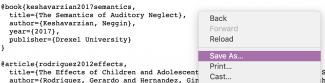
- Go to your ORCID profile, scroll down to the “Works” section and click “Add Works”, from the dropdown menu choose “Import BibTeX”. Click “Choose file” and select the previously saved BibTex file
Image
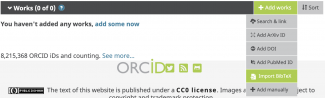 Image
Image
- ORCID will load your citation text file, to keep all the imported works click “Save all”. You can save or delete each individual work by clicking the save or delete buttons.
Image
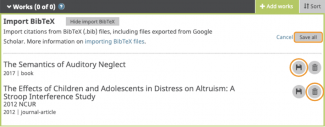
Import from Scopus
- On your ORCID profile, scroll down to the “Works” section and click “Add Works”, from the dropdown menu choose “Search & link” and select “Scopus - Elsevier”
Image
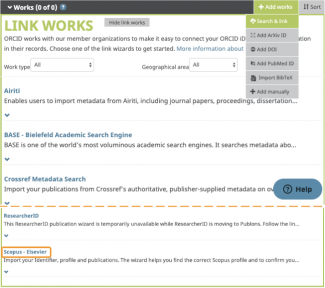
- Give Scopus permission to access your ORCID record.
- Review all the Scopus profile options given to you and select your profile. If there is more than one Scopus record for you, check the box for each one. Click "Next".
- Select your preferred profile name (for example, the version with a middle initial) and click "Next".
- Review your publications. Click the green check to select the works that are authored by you; click the red X to deselect any works that are not authored by you. Click "Next" when you have finished.
- If you have additional publications that do not appear in this list, you can search for them. Click on the “Search for missing documents” link at the bottom of the page.
- Search by title. Check the article that you are looking for and click “Add selected articles.” (If the work does not appear in Scopus, you can add the item manually to your ORCID profile.)
- Scopus will ask you to confirm any changes to profile name or publications.
- Review your profile and click "Next".
- Enter the email address associated with your ORCID profile to send the changes to ORCID and click "Send Author ID".
- After it has sent your Author ID to ORCID, Scopus will ask your permission to send your publications to ORCID. Click "Send my publication list".
- You're finished! Click "Return to ORCID" to go back to your ORCID profile and view the added works from Scopus.
Enter Citations Manually
- On your ORCID profile, scroll down to the “Works” section and click “Add Works”, from the dropdown menu choose “Add manually”
Image
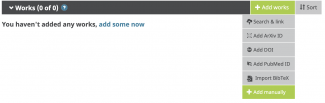
- Select the Work category, Work type, and title of the work (all required fields). Fill all the appropriate fields, the more information the better.
Image
 Image
Image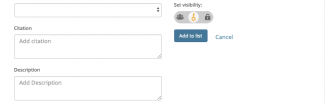
Trusted Organizations and Individuals
Trusted Organizations
When you connect your ORCID iD to another organization’s system, you will be asked to grant permission to that organization to interact with your ORCID account. For example, a publisher may request permission to get your ORCID iD when you submit a manuscript.
Access integration varies by organization. Only trusted parties can add data to someone’s ORCID record. More about trusted organizations here.
Trusted Organizations and Individuals can be managed in your ORCID account by going to “Account Settings” under your name in the top right of the screen.
Trusted Individuals
Trusted Individuals are other ORCID users who you have allowed to have access to edit your ORCID record. If you would like to allow others to help curate your profile, you can designate them as trusted individuals. These trusted individuals can be anyone with an ORCID profile and could potentially include departmental assistants, research assistants, librarians, or staff in Strategic Communications, IT, or the Office of Research and Sponsored Projects.
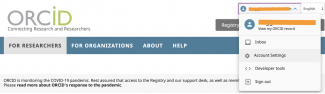
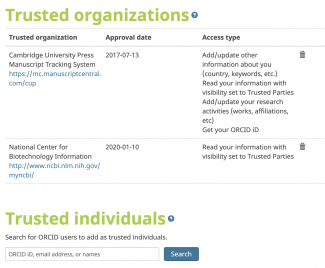
Other things to do with your ORCID
- Have a manuscript you submitted? Be sure to include your ORCiD iD.
- Use it with grant proposals or grant progress reports.
- Add it to other author profiles you might have, e.g., Researcher ID, figshare, Research Gate
- Presenting a poster at a conference? You can use a QR code to easily direct people to your works. It is a one click process in your ORCiD account.
- Have a website? social media account? Or, simply add your ORCiD iD to your email signature. ORCiD makes it easy to grab the code you need for the digital options.